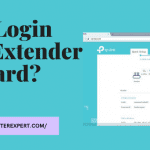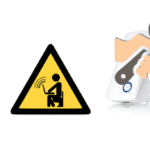Hello Everyone
Most people think that they know how to reset tp link extender, however many end up doing the wrong reset and cause further trouble. in this post, we will guide you on How to fix a tp-link extender that is not connecting to Router Or the internet. Learn to Reset Tp-link Range Extender Without Making Any hardware Or Software Damage to It.
Performing a restore/Reset on the tp-link extender is an integral part of the troubleshooting of the extender wireless network. Now there are two ways You Can Reset the tp-link Repeater-
- Console Reset (Dashboard Reset)
- Use the Reset Key to Restore settings to Default (Hard Reset)
Performing a Factory Reset Will Solve Many Problems Related Settings, Performance, Connection & Security However We Recommend Checking the Main Router Before you Reset the Tplink Extender.
Make sure the main Router Internet is Working Before we Perform steps on the Tplink Wifi Extender.
We Recommend Doing the Console Reset First Using tp link extender dashboard however if the tp-link is not working then go for Hard reset as it is the last resort.
Tp link Extender Reset
Now Before you Do Hard Reset on a tp-link Extender Please Restart the Range extender Then Look carefully Look at the Behind of the Extender for the Reset Key, in some Cases It can be found at the bottom of the extender.
- Find a pen, Paperclip, Toothpick Or Any Other Tiny Object Preferentially Non-Metallic & then Carefully Push the Reset key & Hold it for Like 10-15 seconds,
- Make sure the Power is On for the Range extender & When you See all light Blinking On Tplink extender let the Reset key Go.

- Give it a Minute Or 2 then Reset It Again.
- Congratulation Your Tp-link Repeater Has been Restored back to factory default settings.
- Find all the Default Settings Under the Bottom Label of your Range Extender.
- Now It’s Time you For Tp-link Range Extender Setup as a New Extender With your Existing Network.
factory reset tp link extender Using Dashboard
This is the safest way to Restore the extender Settings if you Don’t want your extender to Face hardware Failure in the Process of Hard Reset. Please Perform these Steps to Reset the Tp-link extender
1. Power Reboot the extender & the Devices That you Would like to Use to Perform the Task. One can Use Any Device
With Full Browser. Devices Like Desktop, Laptop, Smartphone, Tablets, ios Etc.With Full Browser as Long as they are Connected to tp-link Repeater.
2. Open your Internet Browser & Type 192.168.0.254 or tplinkrepeater.net into the Address bar of Your Browser & Press Enter.
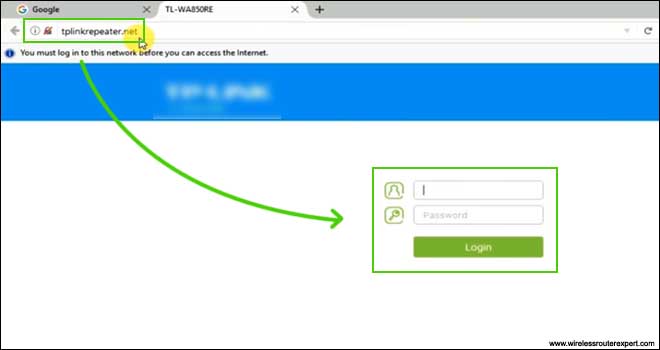
3. it may ask for the default Credential for Logging into Tplink Extender. Look for the default username & Password at the Bottom label of your extender.
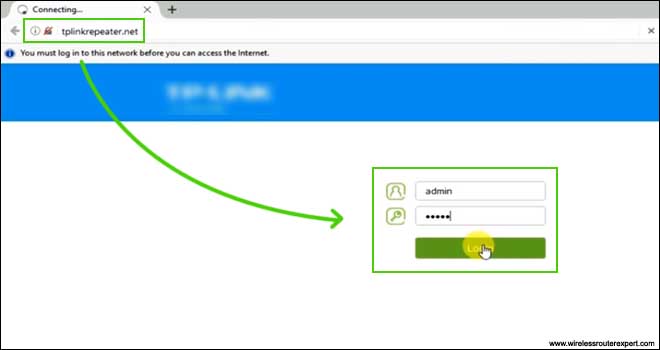
4. After Login Go to the System Tools Under it Click on Backup & Restore

5. Now hit on Factory Reset & Let the Reset Process it Takes up his Time. Follow the On-Screen instructions & Reboot the extender After Reset & Configure it Again.
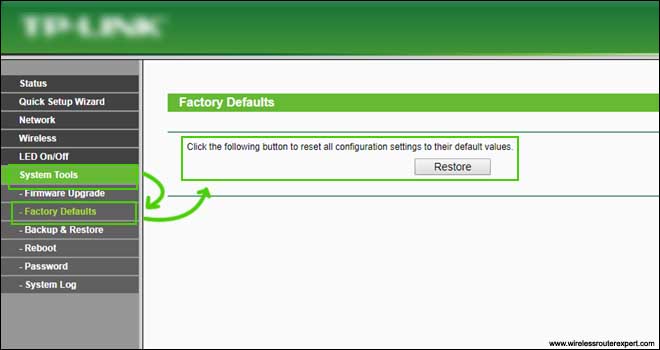
We hope all this information has helped you With Your Problem. Please Comment & Let us know your Suggestions Or Feedback.
Thanks a Lot