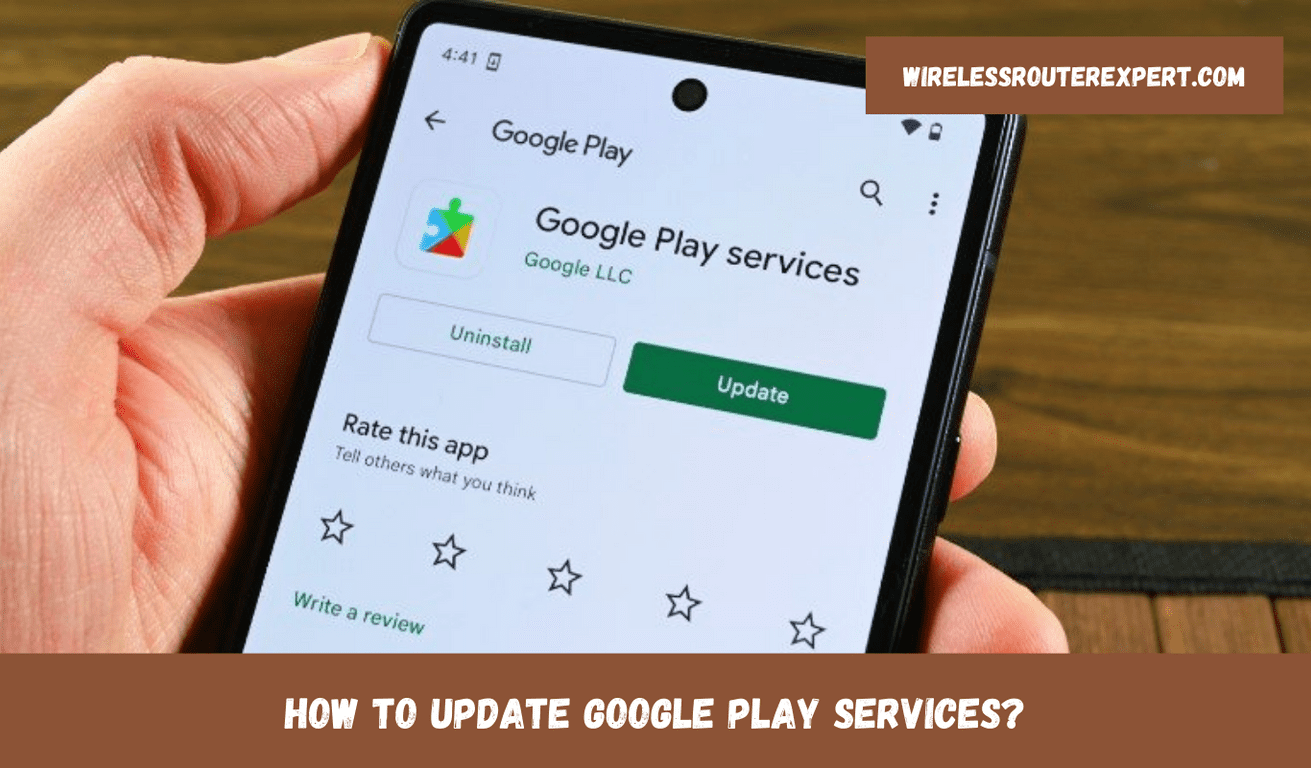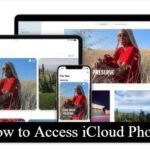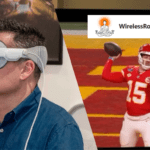Google Play Services is an essential element of Android ecosystem, helping ensure its core functionalities run smoothly on every Android device. As this key component ensures all Google apps communicate efficiently with operating system – everything from Gmail to Play Store runs flawlessly – updating Google Play Services is vital in maintaining optimal device performance; outdated versions could potentially lead to overheating issues and battery drain. Here is a complete guide on updating Google Play Services so your experience remains uninterrupted!
The Heart of Your Android Device
Google Play Services forms the backbone of Android devices, ensuring a smooth interaction among apps, Google services and the system as a whole. An up-to-date Google Play Services is essential not only to keeping Google apps functionally up to date but also in ensuring maximum device security and efficiency.
Recognizing the Need for an Update
Poor Google Play Services performance may manifest itself in several ways, from minor bugs and glitches to major issues like app crashes, device overheating and abnormal battery depletion. Any sign that these may exist indicates the necessity of updating immediately in order to protect both the smooth operation of your device as well as safeguard your data.
Updating Google Play Services: Two Effective Methods
Updating Google Play Services is straightforward, with two primary methods for doing so available – through either the Google Play Store or manually using APKMirror. Both approaches offer their own set of advantages – we will discuss them both to help you determine what would best meet your needs.
Method 1: Update via Google Play Store
Updating Google Play Services through the Google Play Store is the simplest method. However, due to its hidden nature within the store, you’ll need to access it through your device’s settings. Here’s how:
- Open the Settings app and navigate to the Apps section.
- Tap on See all apps, then use the Search icon in the upper-right corner.
- Type “Play” and select Google Play Services.
- Scroll down and tap on App details to open the Play Store listing.
- If available, tap the Update button to initiate the update process.
If no update button is present, your Google Play Services might already be up to date. However, if you suspect an update has been missed, the second method via APKMirror can be your solution.
Method 2: Manual Update via APKMirror
APKMirror offers a manual way to update Google Play Services, especially useful if the Play Store method doesn’t work or if you’re seeking the latest version immediately after release. Here’s the step-by-step guide:
- On APKMirror, search for Google Play Services and compare the version number with the one installed on your device.
- Select the most recent version that matches your device’s architecture (typically arm64-v8a) and download the APK file.
- Once downloaded, open the file and tap Update to manually install the latest version.
It’s important to note that APKMirror is a trusted source for APK files, ensuring safe and reliable downloads.
Why Keeping Google Play Services Updated is Crucial
Google Play Services updates are essential to device security and will smooth out bugs while improving app performance, with features like Google Play Protect relying on up-to-date services to scan apps before installation and verify their safety. Furthermore, recent updates can bring new functionalities that enhance Android experiences making devices more effective and enjoyable to use.
Conclusion
Updating Google Play Services regularly for optimal performance and security on an Android device is paramount to its optimal operation and experience. By updating via either the Play Store or manually via APKMirror, updating Google Play Services ensures your device runs seamlessly while your data remains protected, offering the maximum Android experience. Follow this guide and maintain up-to-date Google Play Services so as to have the smoothest Android experience.