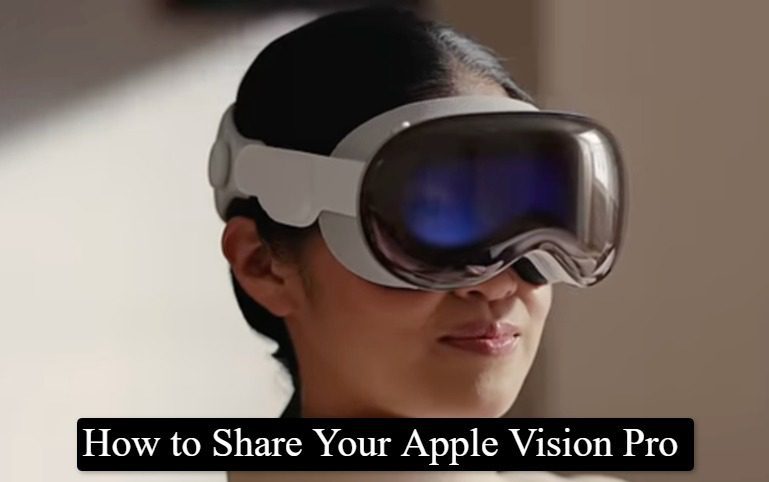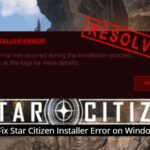In the realm of cutting-edge technology, the Apple Vision Pro stands as a beacon of innovation, captivating not only its primary users but also their circles of friends and family who are eager to dive into its immersive experience. Given the personalized nature of the device, especially concerning its Light Seal customization for an optimal fit, sharing this tech marvel comes with its nuances. Apple, in its foresight, has integrated a Guest Mode feature, acknowledging the communal curiosity that groundbreaking gadgets often spark.
The company advises that while the bespoke fit of the Light Seal might not be perfectly replicated for every guest, the exploration of both the Solo Knit and Dual Loop Bands can aid in finding a comfortable, albeit temporary, setup. It’s suggested that for a truly tailored experience, guests might consider their own Light Seal, though at a price of $200, this may not be a feasible option for a casual test drive.
For those eager to share their Apple Vision Pro, a Guest User section can be customized, allowing the primary user to control app accessibility. Setting a passcode is recommended to restrict access to only intended apps, ensuring a curated demo experience.
Initiating a Guest User Session
Embarking on a guest user session is a straightforward process:
- Activate the Control Center by directing your gaze upward and tapping the downward arrow at the top of your field of view.
- Dive deeper into the Control Center options by tapping its dedicated button.
- Select the Guest User feature to proceed.
- Within the Guest User menu, navigate to Allowed Apps. Here, you can choose between “Open Apps Only” for a limited exploration or “All Apps & Data” for a more liberal experience.
- After setting your preferences, hit the back button followed by the Start option. A five-minute countdown begins, within which the headset should be handed over to the guest. Failure to do so will deactivate Guest Mode and secure the device.
Apple also highlights the option of View Mirroring via the Control Center, enabling the primary user to view the guest’s experience on another Apple device, ensuring a guided and shared adventure into virtual realms.
Concluding a Guest User Session
Ending the session is as simple as the guest removing the Apple Vision Pro. Upon its next use by the owner, the device reverts to the personalized hand and eye settings, ensuring a seamless transition back to the personal user experience.
Guest User Privileges
The Guest Mode offers a balance between accessibility and privacy. Guests can immerse themselves in either a selection of apps or the full spectrum of the device’s capabilities, depending on the permissions set by the primary user. However, sensitive information tied to the Apple ID, personal settings, and financial tools like Wallet & Apple Pay remains inaccessible to the guest.
Nevertheless, guests are not left entirely without options. They have access to a range of settings, including accessibility features and the ability to recalibrate the eye and hand setup, ensuring an enjoyable exploration of the Apple Vision Pro’s capabilities. Additionally, an informational guide about the Guest User experience is available, enriching the trial experience with insights and tips.
Sharing the Apple Vision Pro, therefore, becomes not just a gesture of generosity but a guided journey into the future of interactive technology, fostered by thoughtful design and a keen understanding of user engagement.