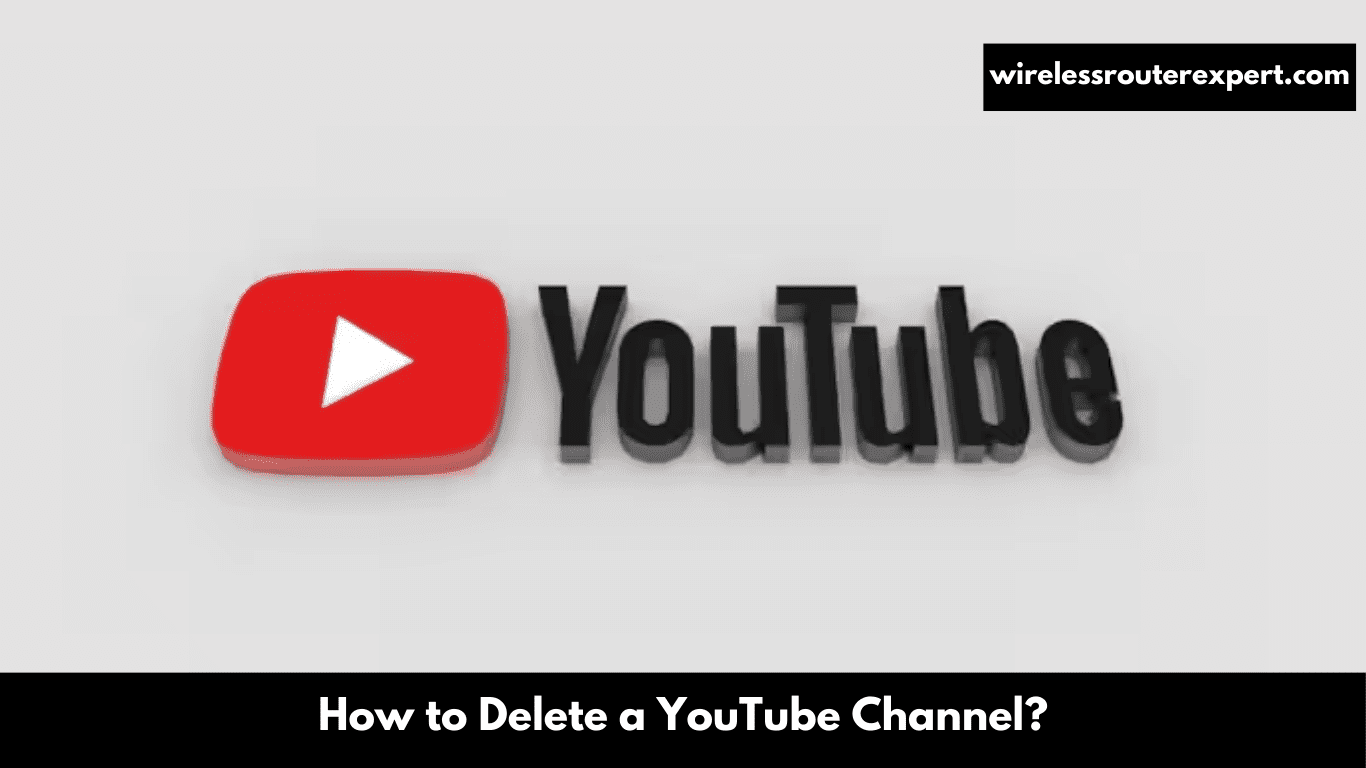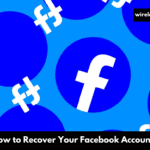At a time when digital presence matters so greatly, deciding to delete your YouTube channel is no small matter. Whether your reasons include starting fresh, protecting privacy or simply no longer interested in maintaining one, making the choice to delete is no simple one and should be approached carefully and informedly throughout this guide will aim to simplify that process for you.
Understanding the Impact of Channel Deletion
Before undertaking the daunting process of deleting your YouTube channel, it’s essential that you fully comprehend its ramifications. Deleting is irreversible – meaning all videos, comments, likes, subscribers and anything else will disappear permanently from YouTube forevermore. Deletion also removes an entire digital footprint which links back to you; not simply erase content but leave no digital trace at all behind on YouTube!
Pre-Deletion Checklist
- Backup Your Content: Before deletion, consider downloading any videos or data you may want to keep. YouTube allows you to download your own videos, but this must be done before initiating the deletion process.
- Inform Your Subscribers: If you have a following, it’s courteous to let them know about your decision to delete the channel. This gives them a chance to save any favorite videos or find alternative content creators.
Step-by-Step Guide to Deleting Your YouTube Channel
Step 1: Sign In
Log into YouTube using the account associated with the channel you intend to delete. This ensures you’re acting on the correct channel.
Step 2: Access Account Settings
Click on your profile icon at the top right corner of YouTube’s homepage to navigate to your account settings. This area is your control room for personal and channel settings.
Step 3: Navigate to Advanced Settings
Select “YouTube settings,” find the “Overview” section, and then click on “Advanced” located beneath your channel’s name. This section hides the settings for significant actions, including channel deletion.
Step 4: Initiate Deletion
Look for the ‘Delete channel’ option, which may also appear as ‘Delete content.’ You’ll likely need to re-enter your sign-in details to verify your identity and protect your account from unauthorized deletions.
Step 5: Confirm Your Decision
You’ll encounter a prompt asking if you’re sure about deleting your channel. This is the point of no return. Select “I want to permanently delete my content,” and then tick the confirmation boxes to acknowledge the permanence of your action.
Step 6: Finalize Deletion
Click on ‘Delete my channel,’ which might appear as ‘delete my content,’ depending on your interface. This final step removes your channel and all associated content from YouTube.
Post-Deletion Considerations
Once your channel is deleted, some remnants like aggregate watch time might still appear in YouTube’s reports, but they won’t be associated with your channel. The channel name and URL will vanish from YouTube Analytics, making your channel a thing of the past.
Rebuilding or Moving Forward
Deleting your YouTube channel doesn’t have to be the end of your online journey. Many creators choose to start fresh with new channels, armed with more experience and insights than before. Alternatively, you might decide to explore other platforms or forms of content creation that align more closely with your current interests or goals.
Conclusion
Deleting a YouTube channel is an uncomplicated yet complex process with long-term ramifications, so taking care when making such an irreversible decision should not be taken lightly. By following the steps laid out herein you can ensure this transition runs as efficiently and seamlessly as possible; whether this move signals new ventures for you to pursue or just a break from digital life itself is important but never forget that what counts most in any journey is its learning experiences and growth opportunities that it affords you.