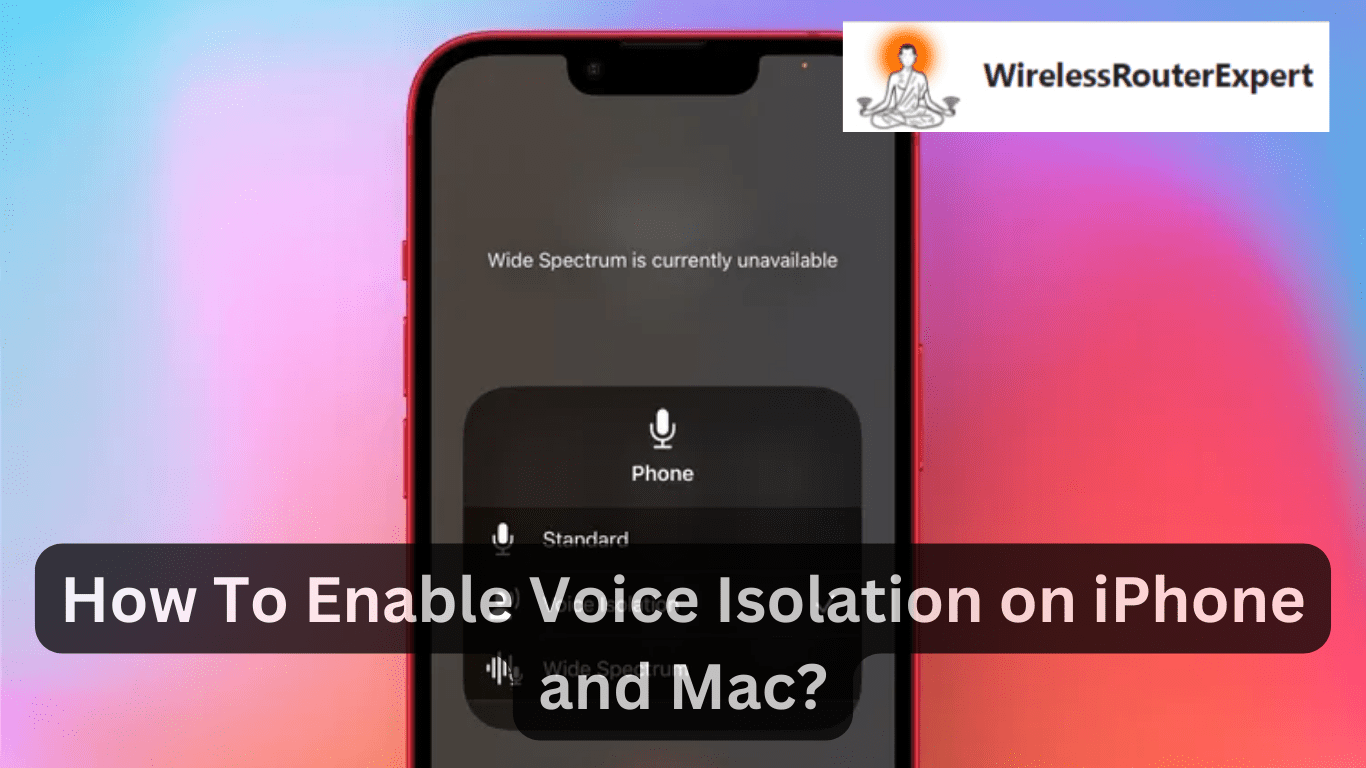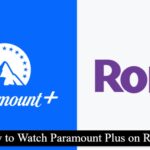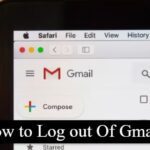Clear communication is of utmost importance in today’s fast-paced digital environment, where voice calls play an integral part in both personal and professional interactions. Apple’s revolutionary Voice Isolation feature can enhance call quality by prioritizing your voice over background noise – perfect for use in various environments where the Wide Spectrum option cannot deliver crystal-clear audio quality. Here’s your comprehensive guide on activating Voice Isolation on both an iPhone and Mac to keep it as the center of every call experience!
Elevate Your Call Quality with Voice Isolation
Apple’s Voice Isolation technology demonstrates its dedication to improving digital communication. By filtering out ambient noise and focusing on the speaker’s voice, this feature delivers unparalleled clarity – whether in a busy street or noisy cafe. Voice Isolation ensures your voice will always be heard loud and clear without distraction from background sounds.
Activating Voice Isolation on iPhone
Enhancing your call quality on the iPhone is straightforward with Voice Isolation. Follow these simple steps to ensure your voice stands out:
- Start Your Call: Open the FaceTime app or any supported third-party app like WhatsApp or Zoom on your iPhone and initiate a call.
- Access Control Center:
- Without Home Button: Swipe down from the top-right corner of the screen.
- With Home Button: Swipe up from the bottom edge of the screen.
- Select Mic Mode: In the Control Center, tap the “Mic Mode” option located at the top right.
- Choose Your Preferred Mic Mode:
- Standard Mic: Utilizes the default microphone settings.
- Voice Isolation: Filters out background noise, highlighting your voice.
- Wide Spectrum: Captures all ambient sounds, suitable for group settings.
- Enable Voice Isolation: Tap on “Voice Isolation” under Mic Mode to activate it and proceed with your clearer, distraction-free call.
Ensuring Crystal-Clear Communication on Mac
Voice Isolation is not limited to iPhone users; Mac users can also benefit from this feature for enhanced audio clarity during FaceTime calls and supported applications. Here’s how:
- Initiate a FaceTime Call: Start or join a FaceTime call on your Mac.
- Open Control Center: Click the Control Center icon located in the top-right corner of the menu bar.
- Select Mic Mode: From the Control Center dropdown, choose “Mic Mode.”
- Activate Voice Isolation: Select “Voice Isolation” from the available microphone modes to filter out any background noise.
- Enjoy Clearer Audio: Return to your call with the confidence that Voice Isolation will deliver superior sound quality, making your voice the clear priority.
Beyond the Call: The Impact of Voice Isolation
Voice Isolation has far-reaching ramifications beyond individual phone calls. In today’s virtualized workplace and meetings, being able to clearly communicate without interference from background noise is of the utmost importance. Not only can this improve personal conversations but also elevate professional interactions by guaranteeing messages are delivered without misinterpretation or miscommunication.
Navigating the Soundscape: When to Use Voice Isolation vs. Wide Spectrum
While Voice Isolation is ideal for most calling scenarios, there are instances where the Wide Spectrum mode may be more appropriate. For group discussions or situations where ambient sound provides necessary context, Wide Spectrum allows all surrounding noises to be heard. Understanding when to switch between these modes can significantly improve your auditory experience, tailoring it to suit your immediate environment and communication needs.
The Future of Digital Communication
As technology develops, features like Voice Isolation represent an advancement towards more sophisticated and user-friendly communication tools. Apple’s commitment to innovation ensures users can expect continual upgrades that make digital interactions as smooth and effortless as possible – just look at their commitment with Voice Isolation alone. Apple not only addresses current communication difficulties with this feature; they’ve set the groundwork for future breakthroughs that will continue to transform how we connect.
Conclusion
Voice Isolation on both iPhone and Mac is an invaluable way to ensure clear, effective communication. By prioritizing speaker voices over background noise, this feature ensures your message always comes through loud and clear. No matter if it’s for professional meetings or just connecting with loved ones, enabling Voice Isolation is an easy yet impactful step towards improving call quality – follow this guide and unlock its full potential to ensure every digital conversation offers clear conversations without distractions!