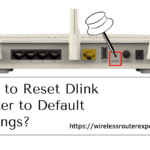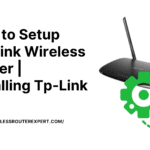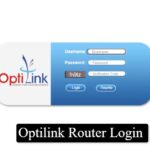Embarking on the journey to manage your Mercusys router begins with the pivotal step of logging into the web management page. This digital portal, accessible through http://mwlogin.net or the IP address 192.168.1.1, serves as the bridge to a myriad of customization options. From altering your WiFi password and Network Name (SSID) to tweaking default router settings, the Mercusys interface puts control at your fingertips. This initial step is crucial, as it unlocks the potential to tailor your network’s performance and security to your liking.
Upon opening a web browser and navigating to the specified address, users are greeted by the login screen—a gateway demanding the correct password to enter the realm of router management. This stage is a testament to the router’s security, ensuring that only authorized users can make adjustments to the network settings. Models such as MW301R, MW305R, MW325R, MR50G, MR70X, MR30G, and AC10 streamline the process, requiring only a login password. In contrast, other models beckon for both username and password, with ‘admin’ serving as the key for both fields for first-time logins. This diversity in login requirements underscores the need for attentiveness in following the correct procedure for your specific model.
Tailoring Your Network with Ease
Once inside the Mercusys router interface, the horizon of customization options unfolds before you. The heart of this digital odyssey lies within the Wireless section under Basic settings on the home screen. Here, the ability to redefine your network’s identity and safeguard it with a new password awaits. The process is intuitive, allowing for a seamless transition from the generic to the personalized. By entering your desired Network Name (SSID) and WiFi password, you imbue your network with a personal touch and an added layer of security.
The Mercusys router management page is not just about customization but also about enhancing network security and efficiency. For those wielding the power of dual-band routers, the adventure doesn’t end with a single frequency band. The necessity to navigate the 2.4GHz and 5GHz bands separately adds another layer to the customization process, ensuring that both bands are optimized for your specific needs. Whether it’s for the MW305R, MW300D, MW325R, or any other model, the principle remains the same: access, customize, and secure.
- Initial Portal Entry: Navigate to http://mwlogin.net or 192.168.1.1 to access the login page.
- Secure Login: Enter the designated password or ‘admin’ for both fields for first-time access.
- Home Screen Access: Once logged in, the home screen becomes your dashboard for customization.
- Wireless Customization: Dive into the Wireless section under Basic settings to adjust your SSID and WiFi password.
- Band Optimization: For dual-band routers, separate setup for 2.4GHz and 5GHz bands enhances your network’s flexibility and performance.
- Apply and Secure: Press Save to apply changes, securing your network and personalizing your experience.
The journey through the Mercusys router login and customization process is one of empowerment. It provides users with the tools to not only personalize their network but also to bolster its security, ensuring a safe and efficient online experience. Through this guided exploration, users are equipped to navigate the complexities of router management with confidence, making the Mercusys router an extension of their digital life.