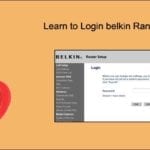Hello There,
Belkin Range extender Helps you Extend the Coverage Area of Your Existing Router Signal. If you are looking to Install Belkin Extender With Existing Router then You have Landed Just the Page You Needed.
Today We Will Help You Setup Belkin Range Extender With Your Main Wireless Router in the Easiest Steps Possible. in one of our previous guides we have explained in detail of belkin router setup but this post is all about range extender installation & troubleshooting.
Belkin Range Extender Setup
There are many Series & Models of Belkin Extenders that Comes With Different Features, Prices & Coverage Areas Such as Belkin AC Series Extenders, Belkin N Series Of Extenders (Belkin N300 & Belkin N600), Belkin Dual-Band Extenders Etc.
Rest Assured The same Steps Given Here is Gonna Help you to Setup Extender Regardless of their Model As We Know That Mostly All Range Extenders are Plug & Play Device. Without any intention of Wasting your time, We Would like to assist you on the matter As Quickly As Possible.
There are Few Things You Need Upfront For a Successful Installation of Your Extender –
- Existing Wireless Router With An Internet Service Provider.
- Power Source & Ethernet Cable ( Optional )
- SSID (Network Name ) & Password (Network Key) of Your Main Router.
- Default Gateway For Belkin Range Extender (http://Belkin.range)
- Computer ( Optional ) OR a Smartphone With Wireless Capacity & Full Browser Such as Chrome, Safari, Firefox, Internet Explorer, Microsoft Edge.
Quick Tips – One Can Also Connect the Belkin Extender With Ethernet Port & Install it Using an Extra Ethernet Cable & That’s a More Effective Way of Ensuring The Correct Installation However Any Smartphone Or Ipad Would Work the Same As Long as it has a Full Browser & Wifi Capability.
How to access http://Belkin.range
The first step of any Extender setup Would be to make the connection With the device that You Would you use for Installation, in Short, we Need to Connect With Belkin.setup Network to Begin the Setup.
- UnBox Your Belkin Range Extender Carefully
- Just Plug Your Belkin Extender to The Power Outlet Near To Your Router & Turn the Power On.
- Go to Your Computer Or Phone Wireless Settings & Refresh the List of Available Networks. Look For Belkin.setup Network & Connect With It.
Can’t See Belkin.setup?
If You Fail to See The Network name Then Restart Your Computer & Extender Then Try Again. Still, if You Don’t See Belkin.setup on the List of Your Available Networks Than You Must Reset the Belkin Range Extender To Default Settings
- Now Open a Fresh Browser Windows & Type https://Belkin.range In the address bar As it is the Default Gateway for Belkin Range Extender
Tips- You Can Also use 192.168.206.1 as a default Gateway for Belkin range extender login
- In the Next Steps you will see the extender Console Please Click On Get Started
- Now it Will search for all networks Available in Range (Make sure your main router is On )
- Please select your Network Name & Click Next then it will try to connect with your main router network that you would like to extend.
- it should ask for a Password Please Type the Wireless password for your existing router & Click Next. Let the Extender Connect with the main router.
NOTE– in any case, if you have a dual-band router and 2 networks Choose Which one You Would like to extender. Like 2.4Ghz Or 5.0 GHz
- Review the Information Or Edit if you like to change anything then Hit Create Extended Network
- Now Wait for 1 minute for it to save settings than if you like unplug the extender & place it anywhere in the Home (Up to 35 meters Away From the Router )
Congratulation you have successfully installed the Belkin range extender. go ahead and use it but in any case if you find it Not Working then Please comment Below & We Will Respond to your Query Asap.
Setup Belkin Extender Using WPS Key
NOTE – In Order to Perform WPS Your Main Router Must-Have WPS Feature Otherwise This Method Will Not Work also We Doubt The Fact that Every Model of Belkin extender has the WPS Key.
if You Can Locate the WPS Key On Both devices (Router & Extender) then go For these Simple steps –
1. Restart Your Main Router & Plug the Belkin Extender into Power Source Near to Your Router.
2. Press the WPS Key on the Belkin extender & Hold it For 3 Seconds then Let Go of Your WPS Led Should Start Blinking.
3. Now Immediately go to Your Router And Press the WPS Key There Too With In 2 Minutes.
This Should Do the Trick You can Cross-Check It If Your Extender WPS Led Light Solid Green. if this did Not Work Than Restart Both Devices and Try Doing it Again.
Read More at Office Belkin http://www.belkin.com/us/support-article?articleNum=42267
We Used the best of our Knowledge to Help you. do let us know if you have any Opinions and suggestions We Value them.
Thanks for Giving your time
Best of Luck