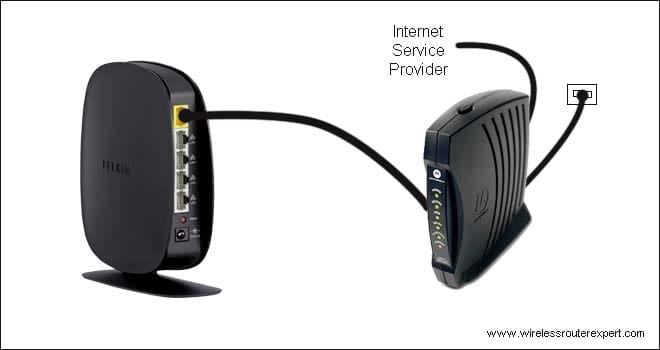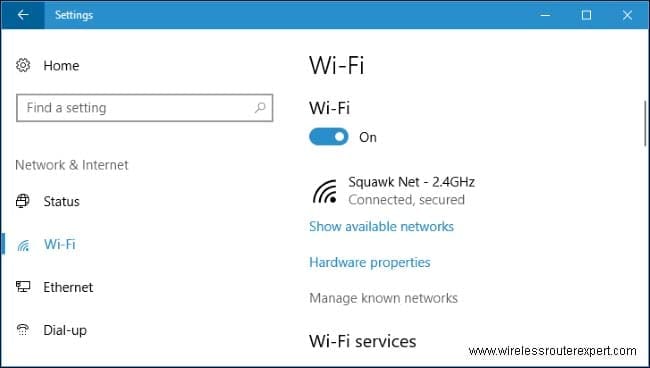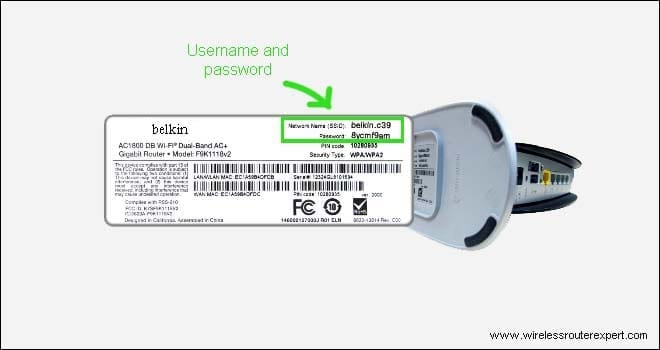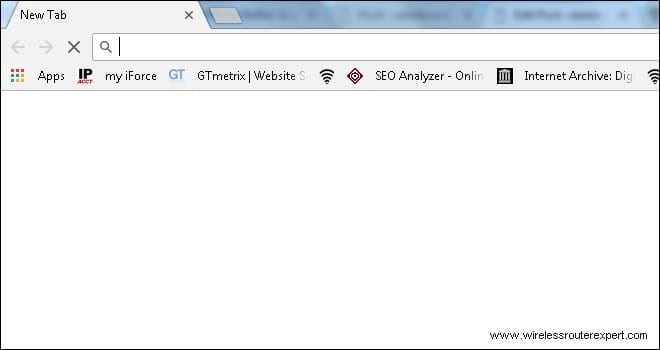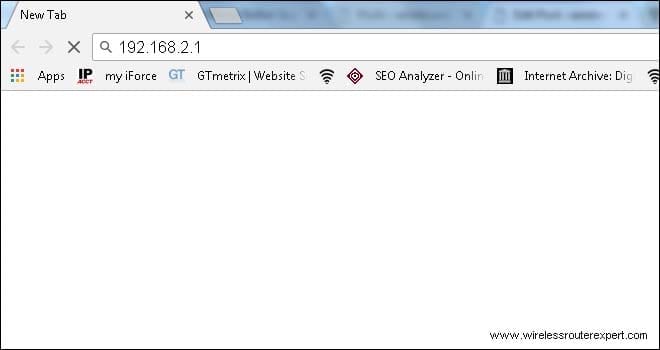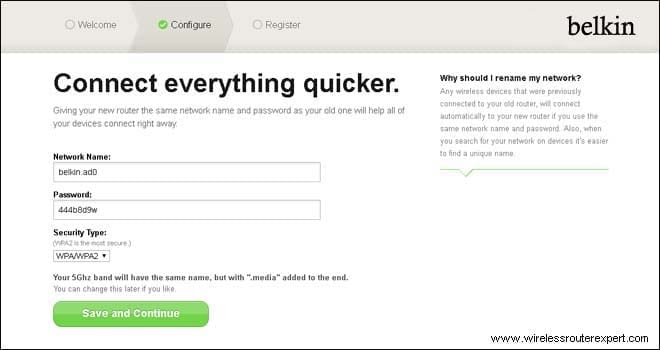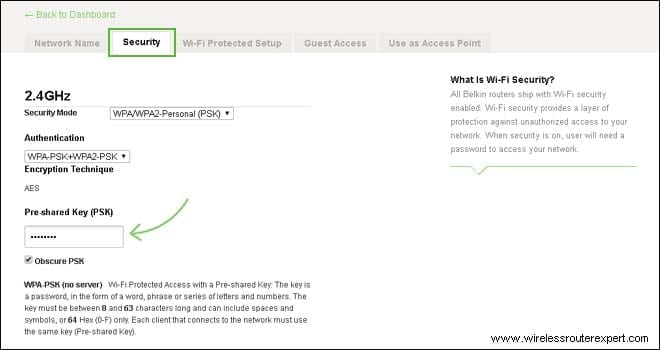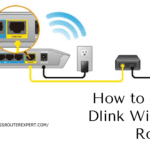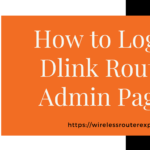Hello Users,
If you have already bought the Belkin router …Well done!! Belkin Does Make Good wireless Routers.
Do you need help setting up your Belkin router? if Yes Than Regardless Of the New Or Old router we can help you set up & Configure the Belkin Wireless Router in Quick & easy steps.
Friends, Use the Exact Same Steps Given in this Post to Install All series & Models of Belkin wifi Routers.
Note – If you have an Old Belkin wireless router the Steps are the Same Just make sure you reset the Belkin router Before installation
Requirements for Belkin router setup
Here are a Few Things You Might Need to Procure In order to set up a Belkin router –
- An Ethernet Cable (Optional)
- Computer Or Smartphone (Should have one of them )
- Modem & Internet Service Provider (ISP)
- Power Source For Modem & Router
- Username & Password (Look at Bottom of your Router)
Belkin Router Can be Configured & Installed Using Computer Or Any Smartphone with Full Browser Like Firefox, Safari, chrome, internet explorer, etc.
Let’s Go & Try Setup Belkin Router By Instruction Given Below –
Setup Belkin Router
1-Unbox The Belkin router & Plug it Into a Power Outlet Near Your Modem (ISP Cable Device)
2-Plug your modem To the Power socket & Use the Ethernet Cable ( RJ45 Cable ) to Connect the Modem With the Internet Port of your Belkin Wireless router.
3- Wait for Lights to Turn Solid on Router & Modem Before Proceeding with Installation
Now, for Connecting Belkin Router to Modem, all steps Are the Same But From Here we Can have 2 Options to Install Belkin Router – Setup using ethernet cable Or Without Ethernet Cable using wifi
Use Wifi Connection for Belkin installation
- After connecting the Modem to the Router Please Restart Both Devices And Let it Reboot for a minute
- Now Go to Your Computer Or Smartphone And Go to Wifi section
- Refresh Your Available Wireless Network List & see if you can see a New Belkin Network there on the list
- If it is Unsecured Just Connect with it But in Case the new network is secured & requesting for Password then Please Look at the Bottom of your Belkin wireless router You May Find the SSID & password for the Belkin router.
- anyhow if you see Nothing Just Reset the Belkin router & Reboot it.
- Now Try to connect with the new Belkin network Again then Login Belkin Wireless Console Using Default Router Ip.
- For Belkin, the Default Router IP Or You can say Default Gateway is 192.168.2.1
- Now Go to Your computer Or Smartphone & Please Open Your Browser.
- Type 192.168.2.1 in Address Bar than Press Enter to Login Belkin Router Dashboard.
- First Modem Will detect Your Router & Check compatibility after that Choose Your Internet connection(Ask Your Internet Service Provider)
Note
It’s Essential to Know Your Internet Connection. Please, ask your Internet Service Provider Which Type of connection they are Providing You Like – DHCP, PPPoE, Static Ip Connection Etc.
- Please Setup Your Language & Time Zone For Easy Configuration.
For Fresh Installation Router Will Guide You itself on each step However here are the manual steps Just in case-
- Now Go to Wireless and Setup Your Username(SSID) & Password (Network Key).
- Under Security Type Please select WPA2-PSK then apply the settings. if there is an Option For Encryption Technique Please Go for TKIP+AES
- Type a Complex Password & Apply the settings & Then Give it a minute to Save the settings.
- Reboot Your Belkin Router Along with Modem And than Connect with your Belkin Router Network
Tips – Turn Off the Guest Network if it’s Open & Wrote down the password Somewhere Because people Tend to Forget passwords Especially for Wifi.
- You can Also Lock the Belkin dashboard & Setup a New Administrator Password for anyone to access & Change settings for the Belkin router
We hope that this will help you set up Belkin wifi Network. if you have an Extra Ethernet Cable Than There will be a Few Changes in the step
How to Setup Belkin Router Using Ethernet Cable
- Make sure the Modem is connected to the router using a cable
- Now Just Connect the First Ethernet port of the Belkin router to the Ethernet port of your laptop Or Desktop.
- once Belkin is connected with a computer using ethernet cable please disconnect any other wifi network from the laptop & login to the Belkin console to start the setup process.
- All Other steps are the same From Login Belkin router as we have explained above.
If You Need Someone to Help You Do this Please Contact Belkin support or if any case the setup is gone wrong do reset the settings & start over.
How to Reset Belkin Wifi Router
Now there are two types of methods that can help you reset Belkin router back to default settings. you can login Belkin router & perform a reset from the dashboard.
you can also perform a hard reset on the Belkin router that would require no technical knowledge. visit reset Belkin router to know all about it.
after you have restored the settings back to default please configure it from the start as explained in this post. if your belkin router has orange light then try this guide to fix the internet issue.
Check them Out too & See if they are Helpful
Comment Below and Do Let us Know if you need any other Help with Belkin Router setup.
Thanks, & Good luck