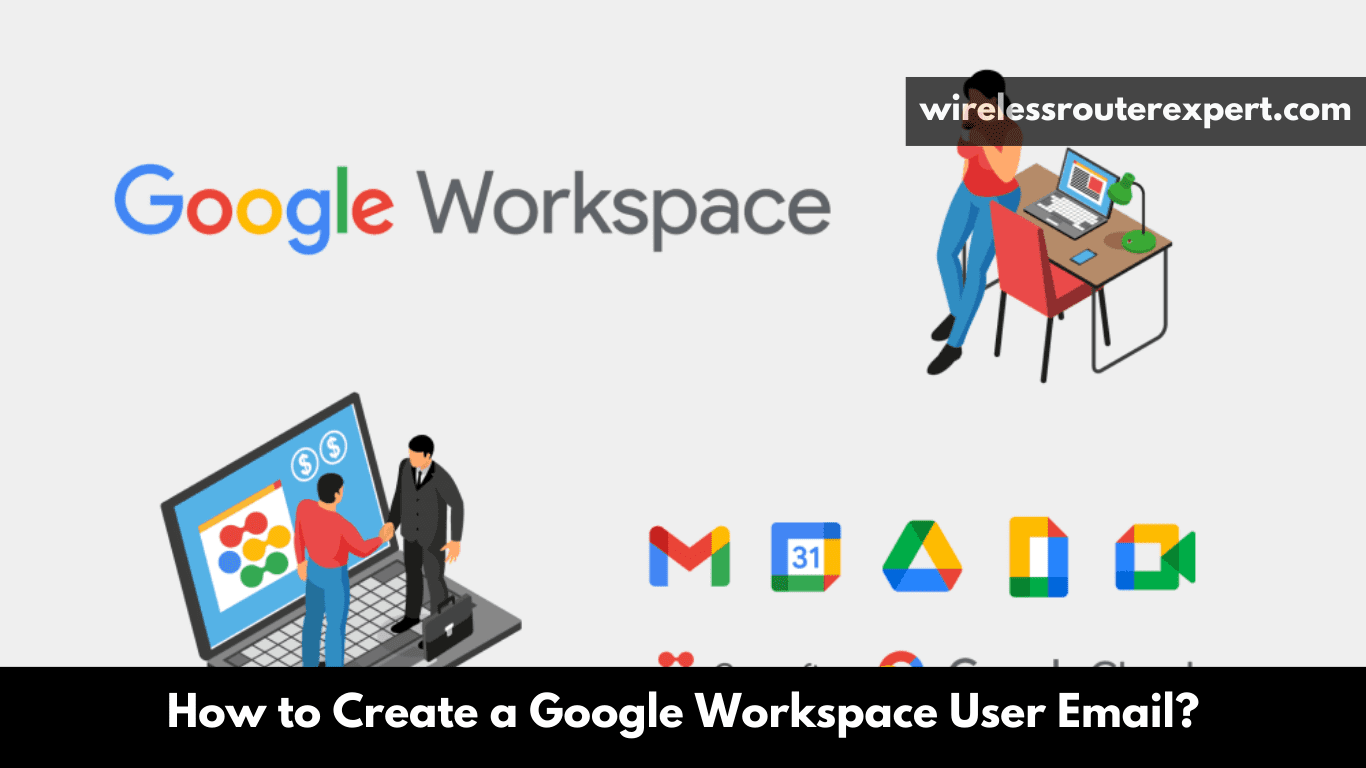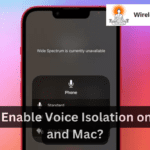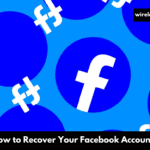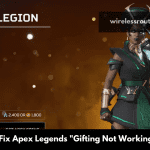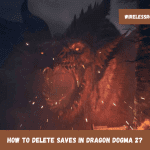Modern business requires efficient collaboration. Google Workspace serves as an indispensable solution, offering productivity and collaboration tools tailored to individuals, startups, businesses, educational institutions and large organizations of all types – professionals from startup founders to CEOs to educational institutes to large organizations – providing tools designed to streamline workflows and boost daily operations. Once you begin using Google Workspace for yourself or with others on a team – the next critical step should be adding users and configuring email accounts – this guide offers step-by-step advice to assist your efforts and make Google Workspace work harder ensuring everyone involved stays productive!
Getting Started: Understanding Google Workspace User Accounts
As each user account within your Google Workspace plan is more than simply an email address; each is also the gateway to accessing its comprehensive suite of applications with login credentials and customizable profiles. Here’s everything you should keep in mind before adding additional users:
Impact on Billing
The billing for Google Workspace varies based on the plan and the number of user accounts. For businesses with a variable workforce, the Flexible plan bills monthly based on active user accounts. On the other hand, annual plans require purchasing a user license for each account you wish to add. It’s crucial to understand these billing nuances to manage your Google Workspace budget effectively.
User Limitations
For Business edition customers, there’s a cap of up to 300 users. If your organization has reached this limit or if you’re on a free trial, adding more user licenses may not be possible. Planning your user addition strategy within these constraints is essential for smooth operations.
Step-by-Step: Adding Users and Creating Emails
Navigating the Google Workspace Admin console is your first step toward adding new users. Here’s how to do it:
- Access the Admin Console: Log in with your administrator account to get started.
- Navigate to Users: Find the Directory section and click on Users to see your current team setup.
- Add New User: Click the “Add new user” button and fill in the necessary information such as name, primary email address, and create a secure password.
- Confirmation: Once added, review the user preview, complete with a profile picture and credentials. You can then send an email with sign-in instructions to the new user.
Bulk User Addition
Adding multiple users one by one can be tedious. Google Workspace simplifies this with the CSV import option, allowing you to add several users simultaneously:
- Prepare Your CSV File: Download the blank CSV template from the Admin console and fill it with user details such as names, email addresses, and passwords.
- Upload and Import: Navigate to “Bulk update users” in the Admin console, attach your CSV file, and import the user details in one go.
Beyond Email: Setting Up for Success
With your team’s email accounts in place, the foundation for effective communication is set. However, to truly leverage the power of Google Workspace, consider the following steps:
Email Aliases
For small organizations or roles with multiple functions, creating email aliases for users can streamline communication without the need for additional user accounts. Google Workspace allows up to 30 free email aliases per user.
Security Measures
Implementing two-step verification for all users is a critical security measure. It ensures that only authorized personnel can access sensitive company data, protecting your organization from potential breaches.
Data Migration and Management
When a team member departs, Google Takeout offers a solution to migrate their Google Workspace data, preserving important information and maintaining continuity.
Conclusion: Empowering Your Team with Google Workspace
Add users and set up Google Workspace accounts is key in helping your team communicate, collaborate and reach its collective goals more easily. By following this guide you’ll easily navigate this process while tapping the full potential of Google Workspace; with each new member added you are not just increasing capacity but creating opportunities for innovation, efficiency, and success in the digital workspace.