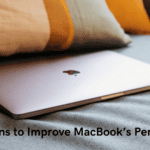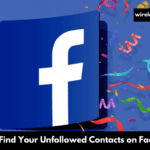Whether you’re preparing to pass your Meta Quest 3 on to a new owner or simply looking to refresh your device for a clean start, knowing how to perform a factory reset is essential. This process removes all personalized settings, downloaded content, and local save data, ensuring the device is as good as new for its next user or your fresh start. Below, we delve into the straightforward steps to securely wipe your Quest 3, covering both the direct method via the headset and an alternative approach using your smartphone.
Direct Reset from the Headset
- Initiating Reset without External Devices: For those preferring a quick and direct method, the Meta Quest 3 allows for an easy factory reset right from the headset. This method is particularly useful if you’re unable to access the Meta Quest app or prefer not to use additional devices for the reset process.
- Step-by-Step Factory Reset: Begin by powering off your Quest 3. Then, simultaneously press and hold the power and volume down buttons until the boot screen loads. Here, you’ll navigate using the volume buttons to select “Factory Reset” and confirm your choice by pressing the power button. Following the on-screen instructions will complete the process, erasing all data and returning the headset to its original state.
Resetting the Meta Quest 3 headset directly is an efficient and user-friendly method to make sure all personal data and settings have been removed from its memory. Just follow a few easy steps for an effortless reset experience!
Resetting Through Your Smartphone
- Utilizing the Meta Quest App for Convenience: For users who prefer a more visually guided approach or wish to perform the reset remotely, the Meta Quest app on your smartphone offers an alternative solution. This method connects to your Quest 3 via the app, providing a straightforward interface to initiate the reset.
- Comprehensive Reset via App: To begin, launch the Meta Quest app and navigate to the Devices section to select your Quest 3 headset. Within the Headset Settings menu, you’ll find the option for a Factory Reset under Advanced Settings. Confirming this selection initiates the reset process, wiping the device clean of all personal data and downloads.
Resetting your Meta Quest 3 using its smartphone app provides an accessible, user-friendly option, making device management simpler for those who prefer managing device through their phones. This method adds an extra layer of convenience and flexibility, allowing for a reset from virtually anywhere.
Important Considerations Before Resetting
Before proceeding with a factory reset of your Meta Quest 3, it’s crucial to understand the implications:
- Data Loss: A factory reset will erase all locally stored data, including game saves not backed up to the cloud. Ensure you’ve saved important progress or data externally if possible.
- Account Information: While a reset does not remove purchases or alter your Meta account, you will need to re-download any previously acquired content after the reset.
- Device Freezing Solutions: If your device becomes inresponsive, a forced restart by holding down its power button for 10 seconds might help resolve its issues without necessitating an entire reset.
Resetting your Meta Quest 3 headset or mobile application is a straightforward and secure way to clear away personal data, readying the device for new beginnings. Remember to consider the loss of non-cloud-saved data and ensure you’re ready for a fresh start before initiating the reset. With these steps, you can confidently manage your Meta Quest 3’s data and settings, ensuring a clean slate whenever needed.